The Twitter Mention Tool
Introduction
If Twitter is a crucial platform for you and mass mentioning is a staple of your marketing approach, then SU Social offers a convenient solution to streamline this time-intensive process.
How to start a Mention Campaign?
Prior to utilizing the Twitter Mention tool, it is imperative to establish a campaign for your mentions as the initial step. The Mentions tool will just compose the tweet with mentions, but the tweet will be published via campaigns.
Just click Campaigns > choose Standard Campaign > name it Mention Campaign or whatever name you prefer. (In this guide, the name of the Mention Campaign is Campaign 1)

The next thing is telling your campaign where to publish the tweets with mentions. Select the Destination or Destination List that you want to publish to by going to the Where to Publish tab and then select the Twitter accounts (walls/profiles) that you want to include as destinations for your Mention Campaign.
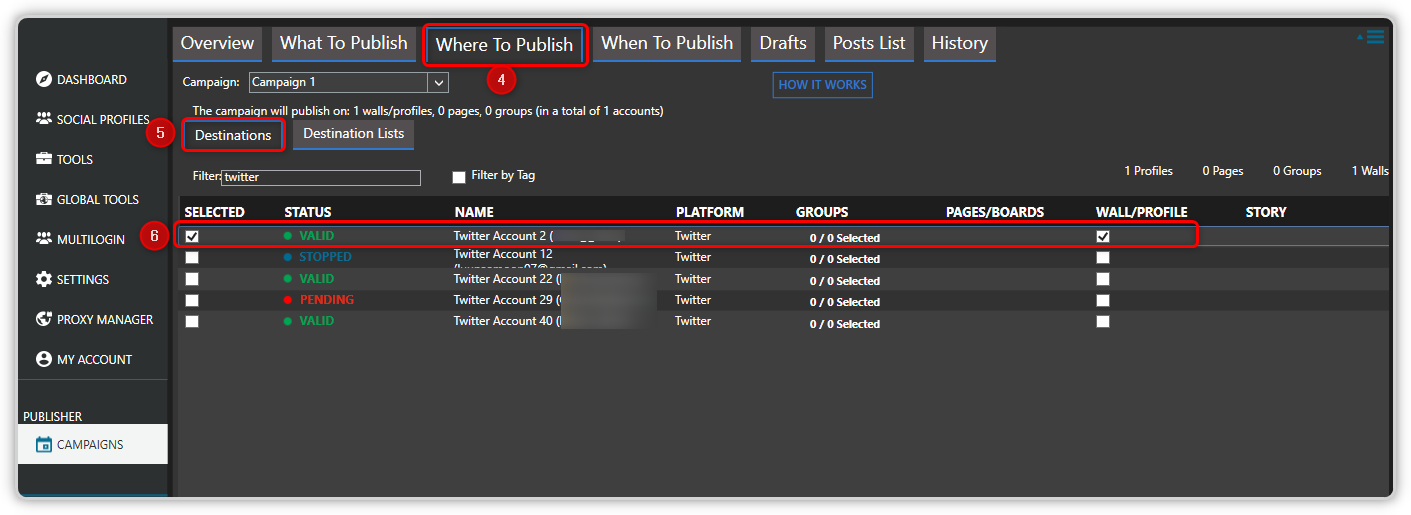
When all is set with your Mention Campaign, you may now proceed to set up the Twitter Mention Tool.
How to use the Mention tool?
To start using the tool, click on TOOLS from the left panel menu, click on a Twitter profile where you want to run the tool, and then click Mention from the tools column.
The Twitter Mention tool is divided into 3 tabs: Extract Members, Use Members, and Sent Mentions.
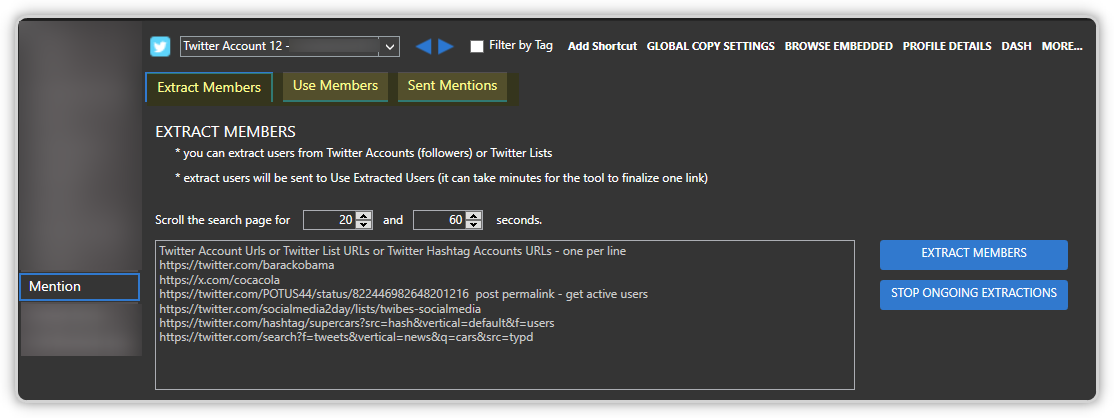
Extract Members tab
This is the first tab you will see when you access the Mention tool. Generally, the main purpose of this tab is to enable you to scrape users from supported extraction links. A list of sample valid extraction links is available in the textbox.
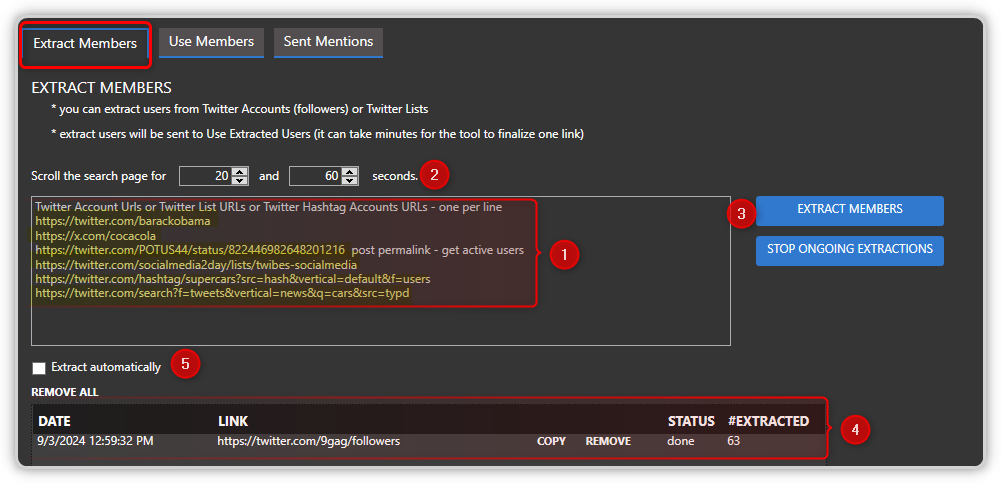
To start extracting:
- Start by adding the extraction link in the designated box.
- Set the scroll time or the number of seconds SU Social will scroll the page searching for users. Note that the more scroll time you use, the more users will be extracted.
- Click on the Extract Members button.
- When you initiate the extraction process, the link is added to the table right below the extraction box. You can see the progress or status of the extraction.
- Instead of manually extracting users, you can tick this box to perform automatic extractions every X hours.
💡You may stop all ongoing extractions by clicking the Stop Ongoing Extractions button should you decide to cancel the current action.
Use Members tab
The second tab is ‘Use Members’. All extracted users from the Extract Members tab are recorded here.
There are 2 sections: Members List and Mention Settings
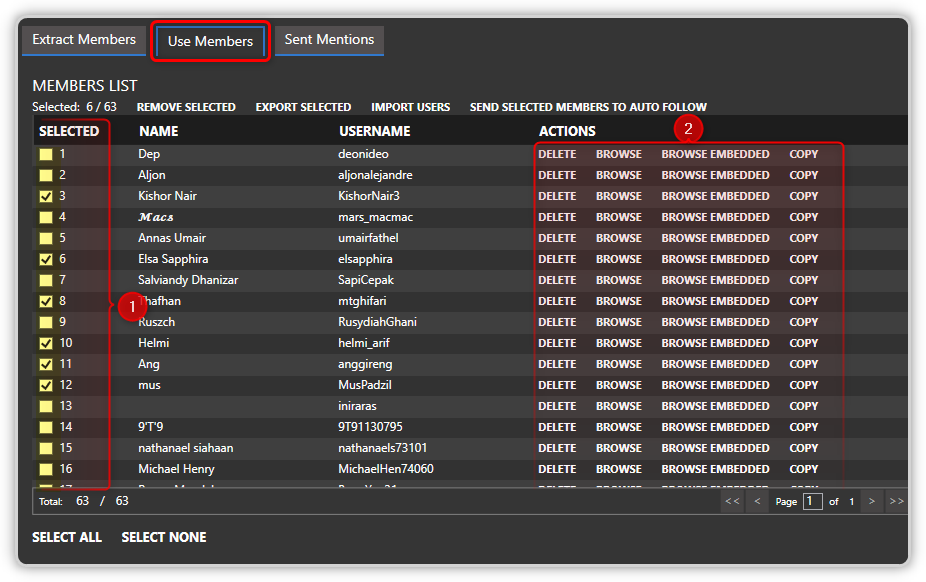
1. Members List section – Selecting users
From here you can select the users you want to send a message to.
- There is an option to export selected as well as import users.
- You can also send the selected users to the Follow tool, and it will be received in the Follow tool > Extracted Users tab, where it will queue for execution.
2. Members List section – Action buttons
Next to each user in the Use Members table, you will find:
- Delete button – click to delete that user from the list.
- Browse button – you can click it to open the user profile in an external browser
- Browse Embedded button – when clicked, it will open the user profile in the embedded browser.
- Copy button – click it to copy the URL of the user profile.
Mention Settings section:

- On this section of the Use Members tab is where you will create the message you want to send. You can use spin syntax on your message to make each message unique. There are also supported tokens that you can use in your message, and they will be replaced by the corresponding information. If you want to add some personal vibe to your message, you can add some Emojis.
- You can attach an image to your tweet.
- Remove selected users from the list once they are sent over to the Send Messages tab.
- Ignore users who have already received a message
- You can add a list of users that you don’t want to be mentioned
- By default, it mentions 1 user per tweet or you can use this option to have multiple users mentioned in one tweet.
- Select the campaign that will receive the mentions (Mention Campaign) that you created earlier.
- Finally, you are ready to send it to the campaign; just click the Send To Campaign button.
Sent Mentions tab
This is the Results tab, where you will see the mentions that were sent to the campaign you’ve selected.
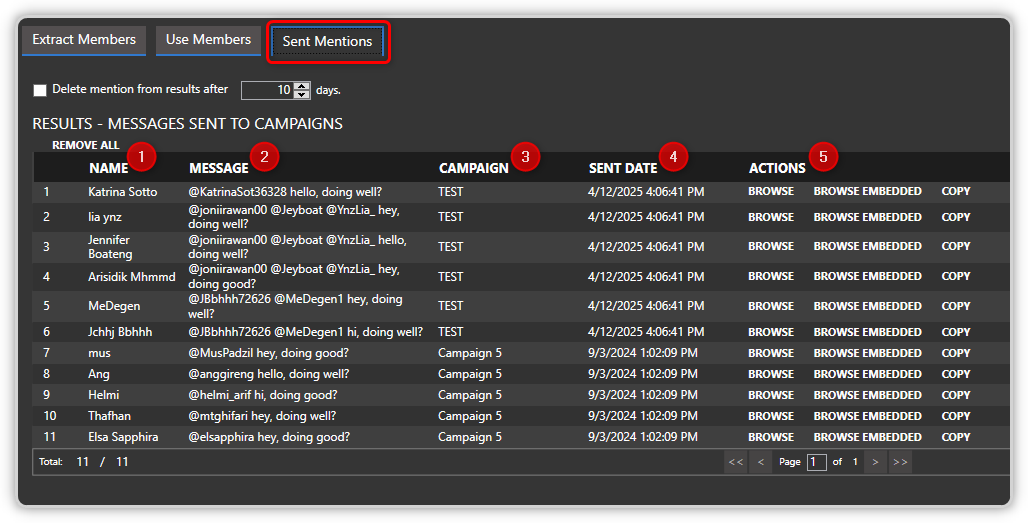
This is the information you will find in the Results table:
- Name of the contacted user
- The tweet text that was formulated
- Name of the campaign that received the mention (all mentions will be added in the Posts List tab of the campaign)
- The date it was sent to the said campaign
- Actions such as Browse, Browse Embedded, or Copy.
There’s also an option to delete mentions from the results table after x days.
Sending out Mentions
Now that you are done sending the mentions to your campaign, you can put the mass mention task into motion.
- From the Mention Campaign (campaign 1), all sent mentions will be added to the Posts List tab, where they will wait for publishing.
- Make sure that you have selected the Destination List in the Where To Publish tab
- Then configure the When To Publish tab
- Start the campaign via the Campaign Overview tab
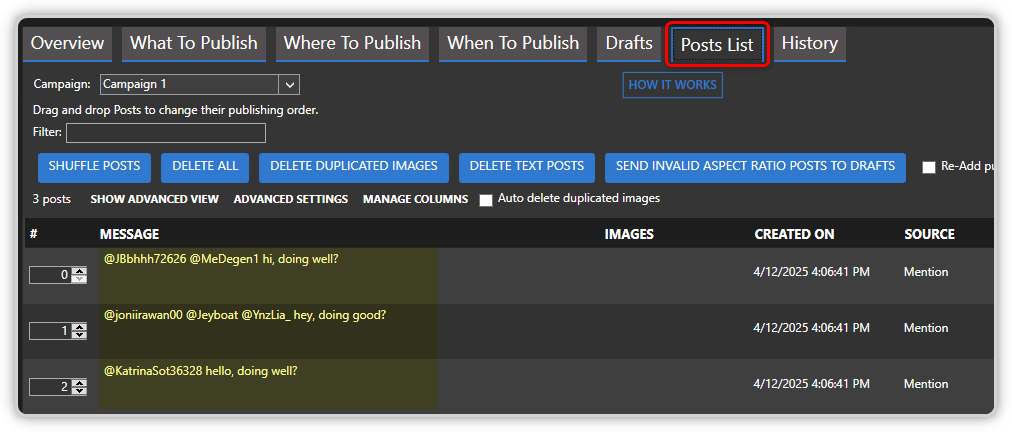
Summary
In short, SU Social is a useful tool for businesses that rely on mass mentioning on Twitter. Before using the tool, it is necessary to establish a Mention Campaign and a Destination List. The tool’s Twitter Mention feature is divided into three tabs: Extract Members, Use Members, and Sent Mentions. The tool allows users to extract users from supported extraction links, select users to send messages to, and create and send messages to a Mention Campaign. Finally, sent mentions will be added to the Posts List tab of the Mention Campaign, where they can be scheduled for publishing. SU Social can help streamline the process of mass mentioning on Twitter, saving businesses time and effort.