How to Fix “SuSocial can’t connect to licensing server”
Introduction
This article provides two possible solutions to resolve the common error of “SuSocial can’t connect to licensing server.” If you encounter this issue, you can follow the step-by-step instructions below to troubleshoot and fix the problem. By following these solutions, you can regain access to the SuSocial application without any connectivity issues.
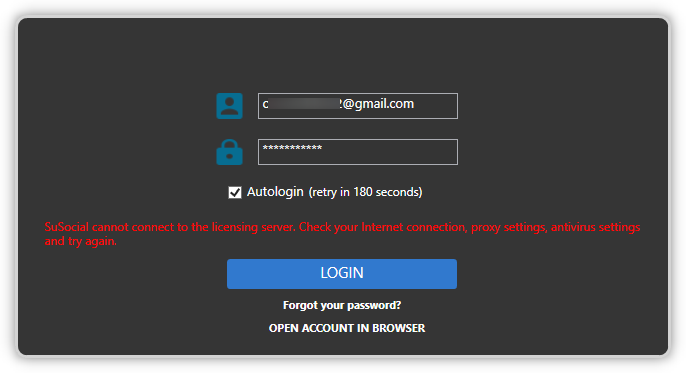
Solution 1:
1- Go to the SuSocial installation folder by right-clicking on the SuSocial desktop shortcut and selecting “Open File location” from the menu.

2 – If you don’t see the SuSocial shortcut, open the C:/ drive and type “%AppData%” in the address bar, then press enter.

3 – Locate the SuSocial folder and open it.
4 – Look for the file named “Updater.exe” and right-click on it. Choose the option “Run as administrator“.

5 – If the issue persists, add SuSocial to the Windows Defender Exclusions list. You can find instructions on how to do this at: https://support.microsoft.com/en-us/help/4028485/windows-10-add-an-exclusion-to-windows-defender-antivirus
If the problem still persists after trying Solution 1, proceed to “Solution 2”.
Solution 2:
1 – Right-click on the SuSocial desktop shortcut and select “Open File location“.
2 – Find the following files: “Browser“, “ControlCenter“, “Updater“, and “SuSocial“.
3 – Right-click on each file, go to “Properties“, and check the “Run as Administrator” box.

4 – Check if this resolves the issue.
Solution 3:
1 – Open the Command Prompt from your PC/VPS. You can try either of the two methods:
- Press the Windows key + R > type “cmd” > click OK
- Click on the Start button > type “cmd” or “Command Prompt” in the search bar > click on “Command Prompt” from the search results.
2 – Ping account.susocial.com in a command line and check if you can reach the server. It should show like this:
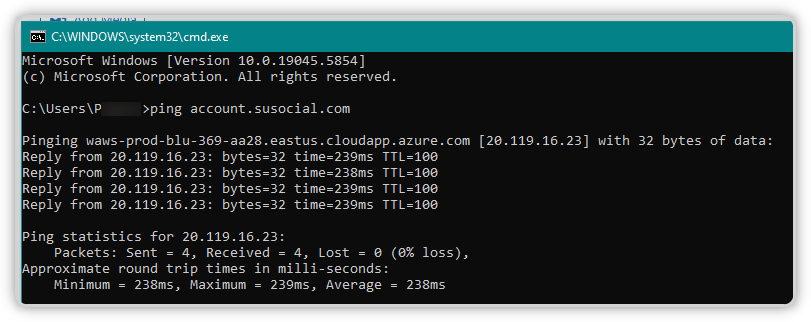
However, if it looks like the one below, proceed to step 3.

3 – Change your DNS server settings by following the steps from https://developers.google.com/speed/public-dns/docs/using#windows
- For IPv4: 8.8.8.8

- For IPv6: 2001:4860:4860:0:0:0:0:8888

4 – Ping account.susocial.com in a command line again and check if you can reach the server now, and if you can log back in to SU Social.
Conclusion
In conclusion, encountering the “SuSocial can’t connect to licensing server” error can be frustrating, but with the help of the solutions outlined in this article, you can resolve the issue and resume using SuSocial seamlessly. If none of the solutions provided work for you, our technical support team is ready to assist you in resolving the problem. Don’t hesitate to reach out to them for further guidance. Enjoy uninterrupted access to SuSocial and make the most of its features without any connectivity hindrances.